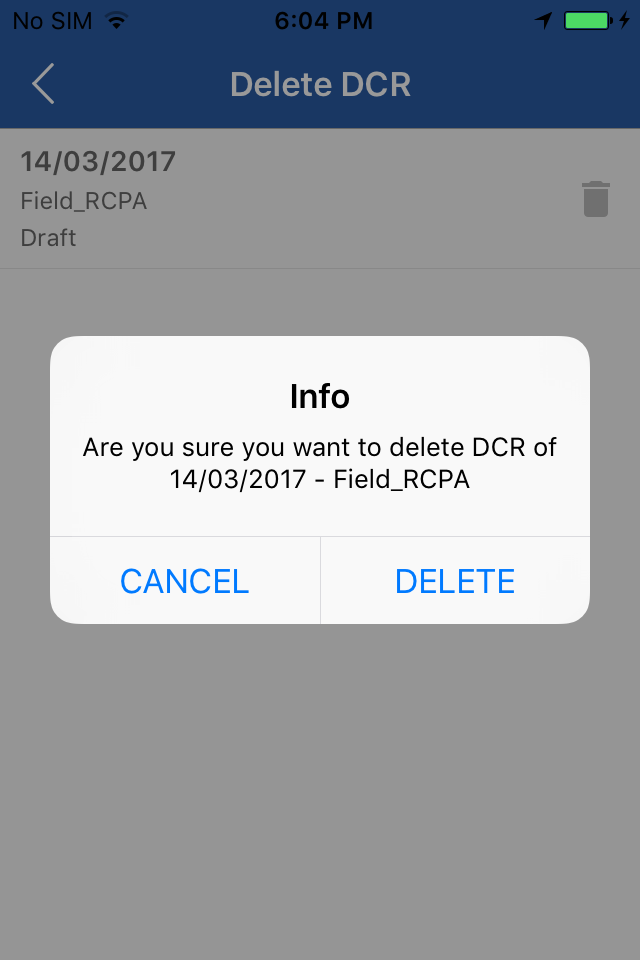Settings
Description
Setting contains the Master Data download and Upload my data and Send issues to support
Upload my DCRs
Upload my DCR button will completely sync up the offline entries directly into database. To perform the DCR sync, the app needs to be connected online.
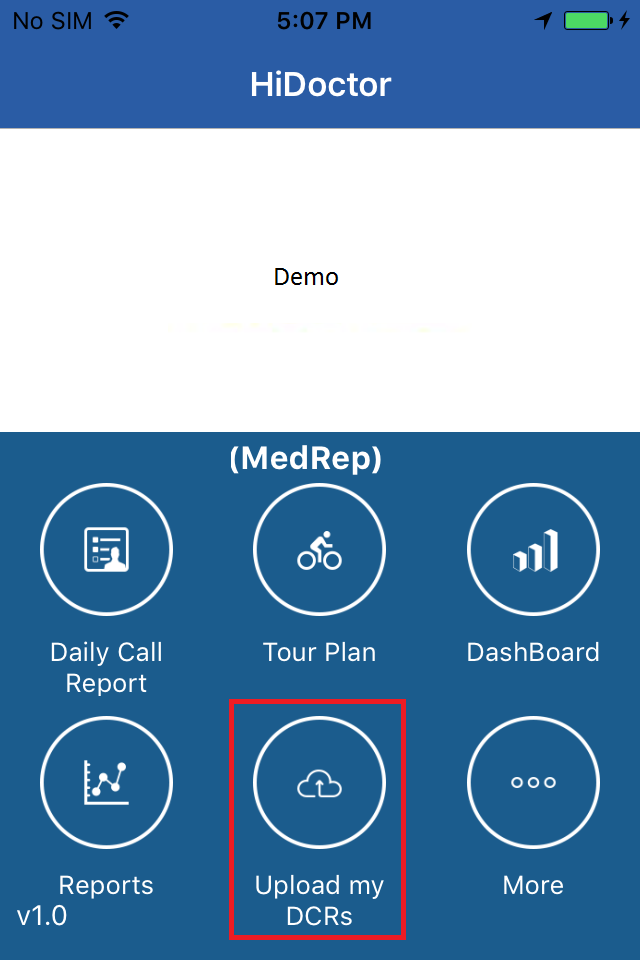
List of DCRs which is pending for upload will be displayed. Click Start Upload, message will be displayed In ProgressIf any errors on data then it will bring error msg. On click to that date the reason for not upload will be displayed.
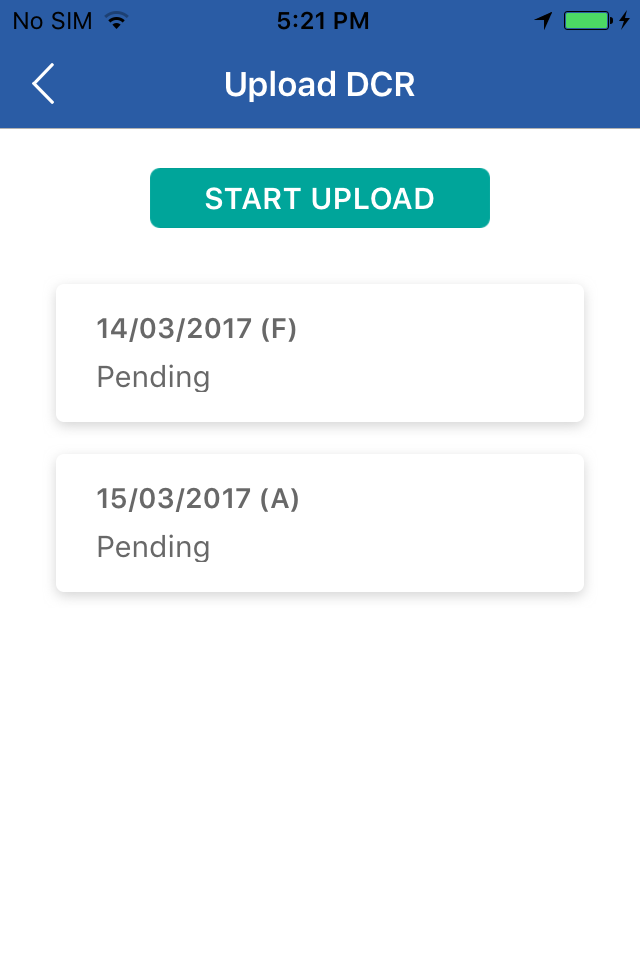
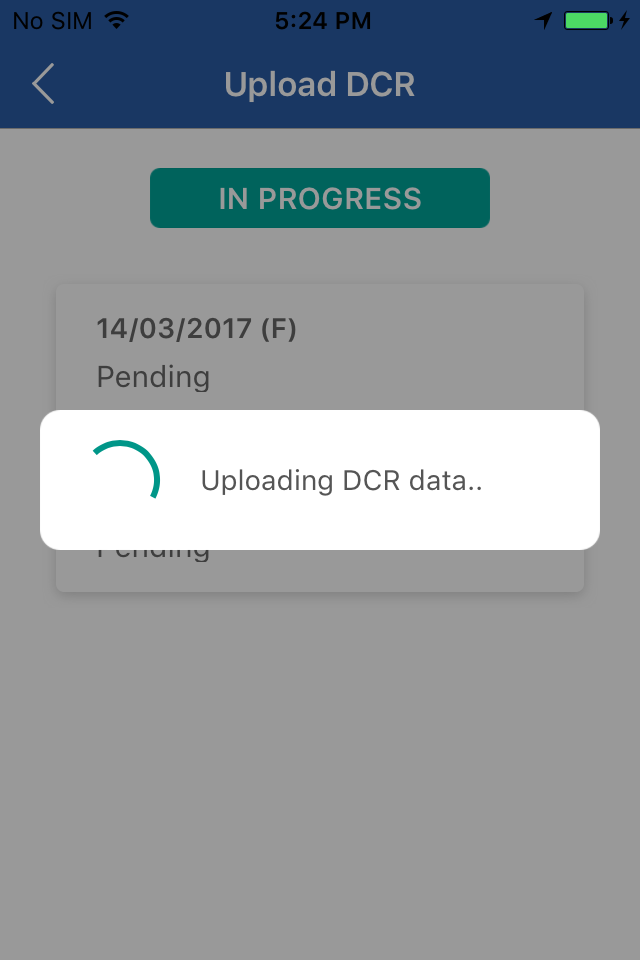
If any validation issue or lock while uploading, then following date will get failed and remaining date will be in hold.
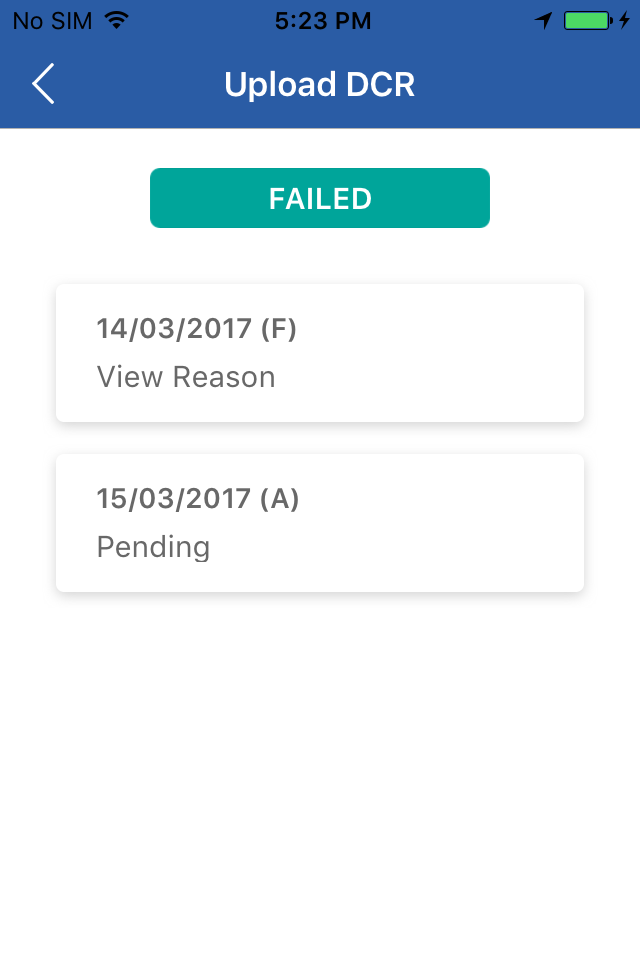
Click on failed msg. to open the reason.
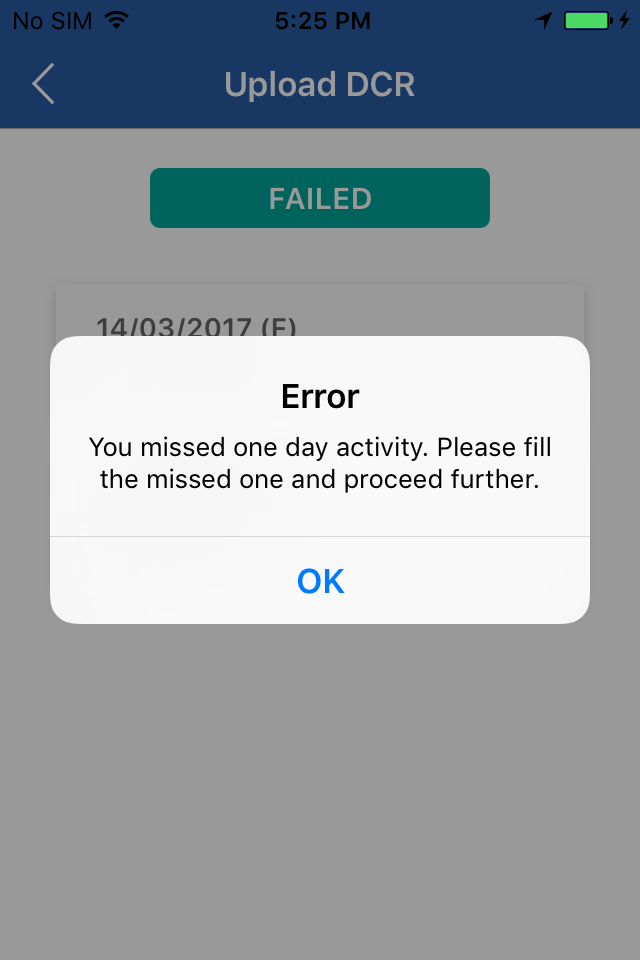
Once the error or the missing information has been entered and it get released, the user can sync the data.
Master Data download
Master sync button option to be provided to refresh the background master data. If any master changes happen, user can easily sync the necessary section alone. Synchronizing the master data will not affect the transaction of app except for Draft DCR.
Draft DCR is a temporary data which will get validated because saved information might get changed in background while master sync. (For e.g. MDL No: 1 doctor got unapproved in master, but in draft it was available. In this case while editing the draft DCR it will show error on the screen “Invalid Doctor”.
Specific download can be performed or just click Download all data
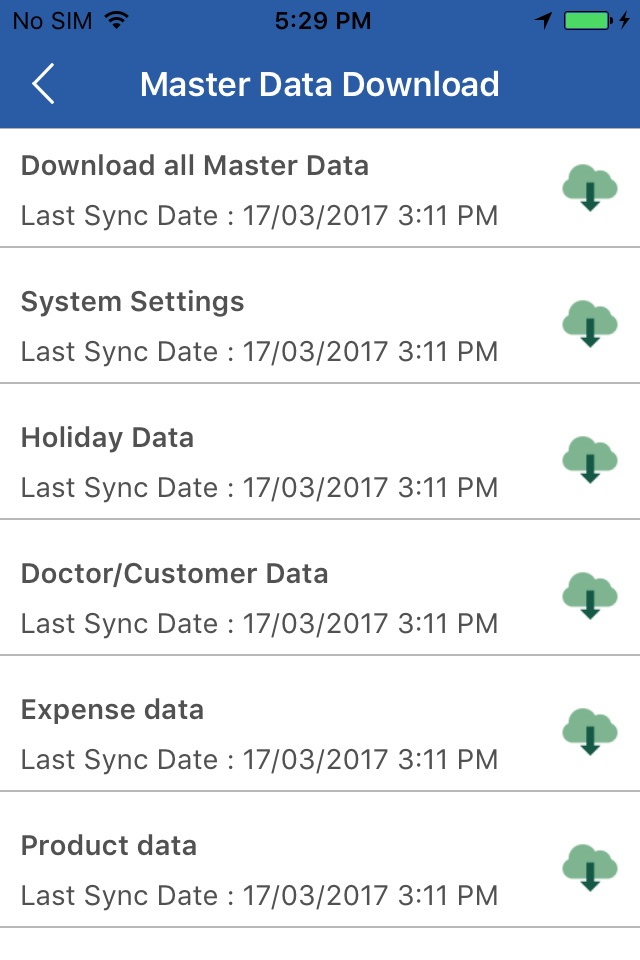
DCR Refresh
In the recent app version update, DCR Refresh has been improvised and included download of Draft/Unapproved DCRs, Leave DCRs and Locked/Locked Release information into the device.
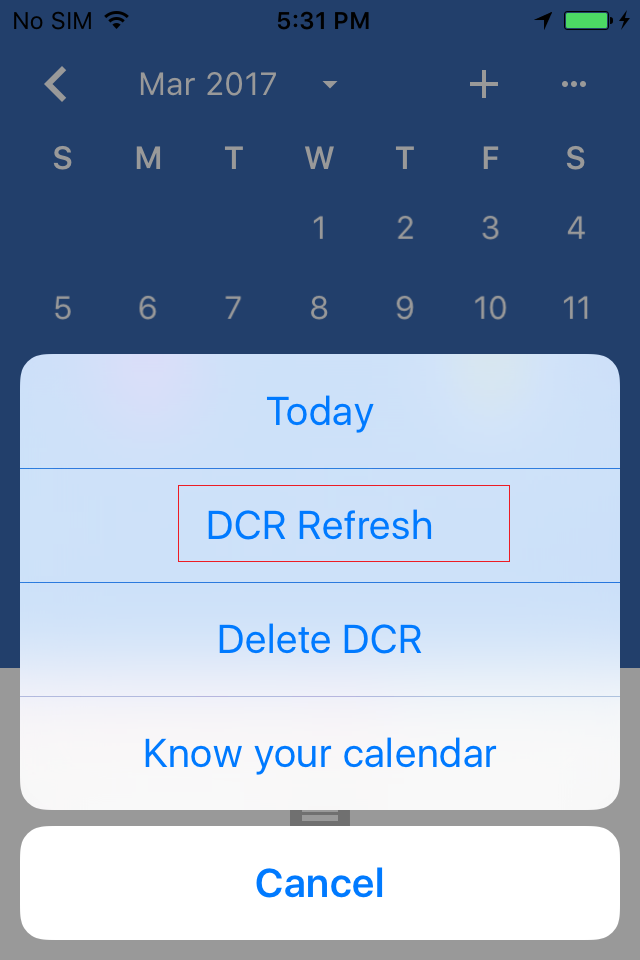
If any offline DCRs pending for upoad, then app will give an alert to user upload the DCR in one setion and download server data in another section
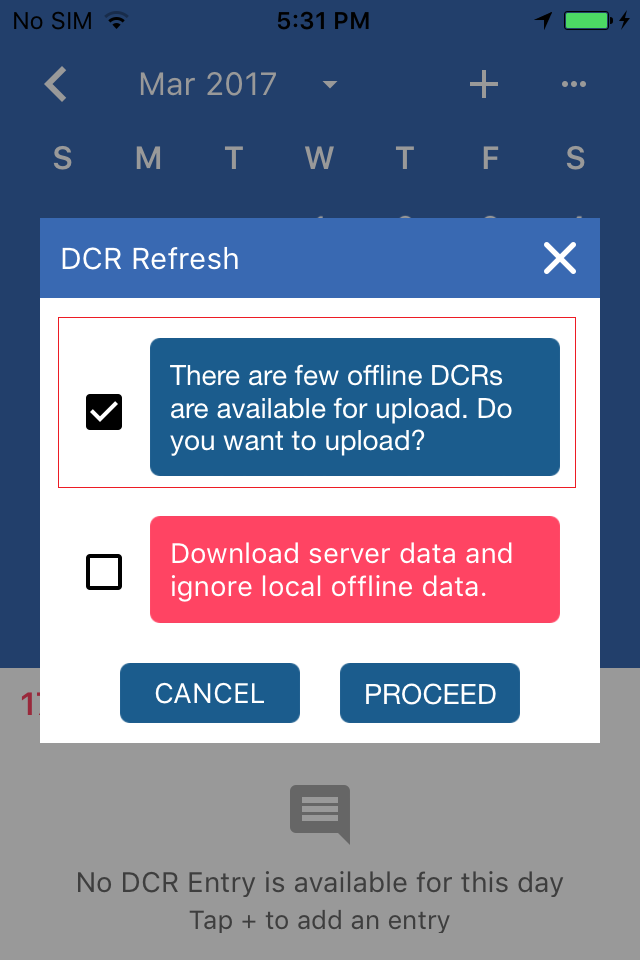
On click of proceed, the screen will leads to upload my DCR screen for offline data upload.
Once the offline data successfully gets uploaded, the DCR Refresh process will get started and donwload all main site data. If any previous unapproved data or locked data, all these information will get donwloaded.
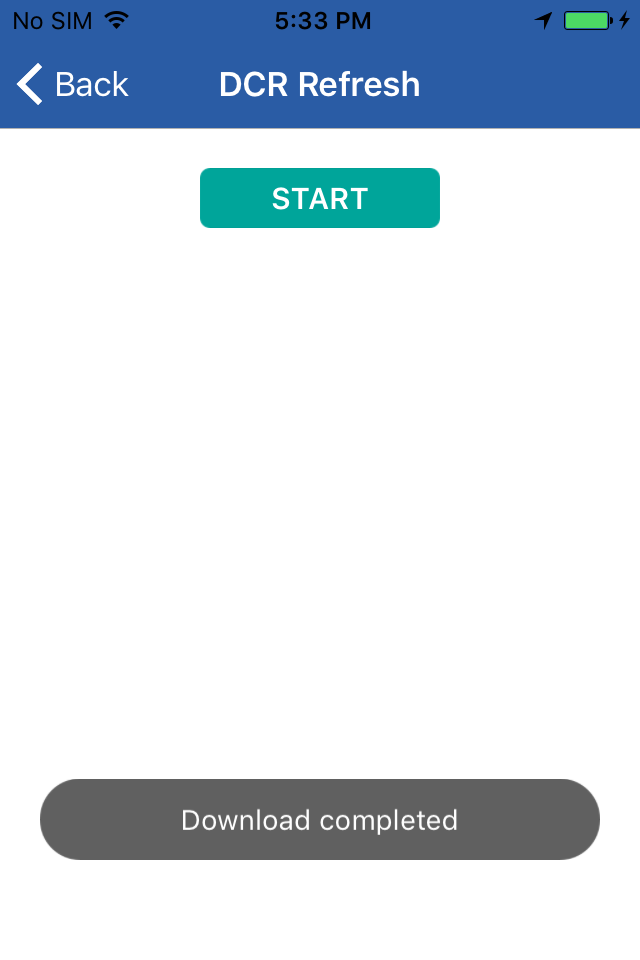
If there are any technical issue while uploading the offline data then, user can send issues to support by "Send Issues to Support" option. If still issue is not fixed, then user can perform "Download server data and ignore local data."
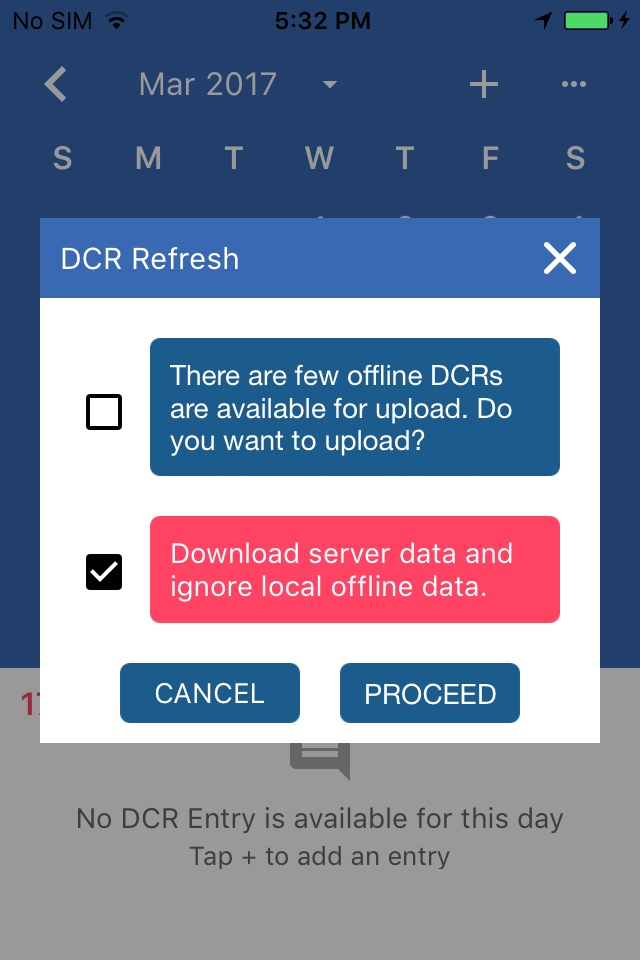
On click of proceed, a alert window will be displayed by giving message "All you server (Main Site) data as on date will get donwloaded into app... By proceeding..If any Draft/Applied offline DCRs(Not Uploaded), then those DCRs will be removed from app"
On click of proceed, DCR Refresh screen will loaded and download all latest server (Main Site) data.
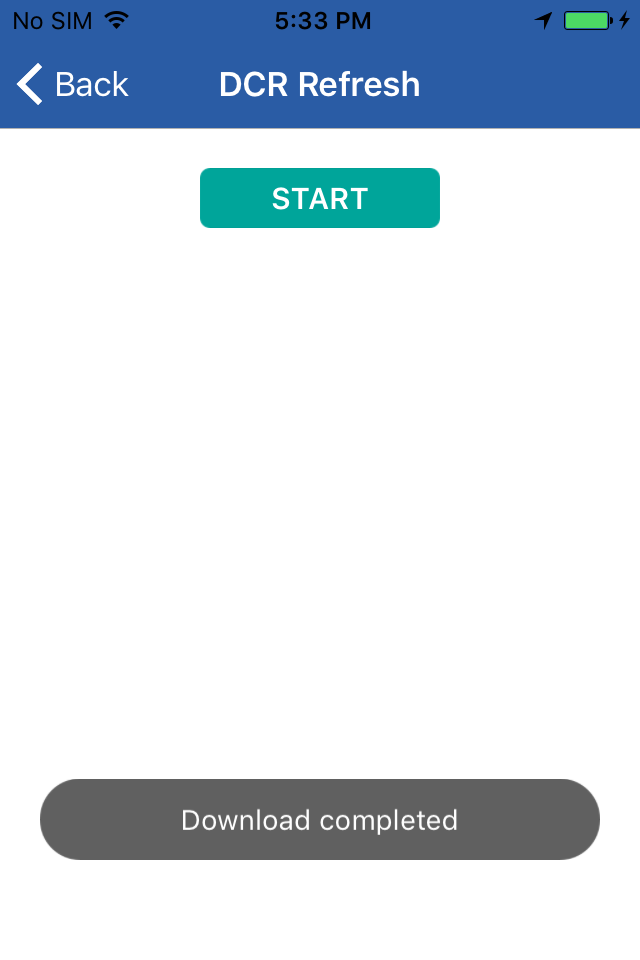
Send issues to support
There is new option is given under more option, using this feature users can send issues directly to support team.
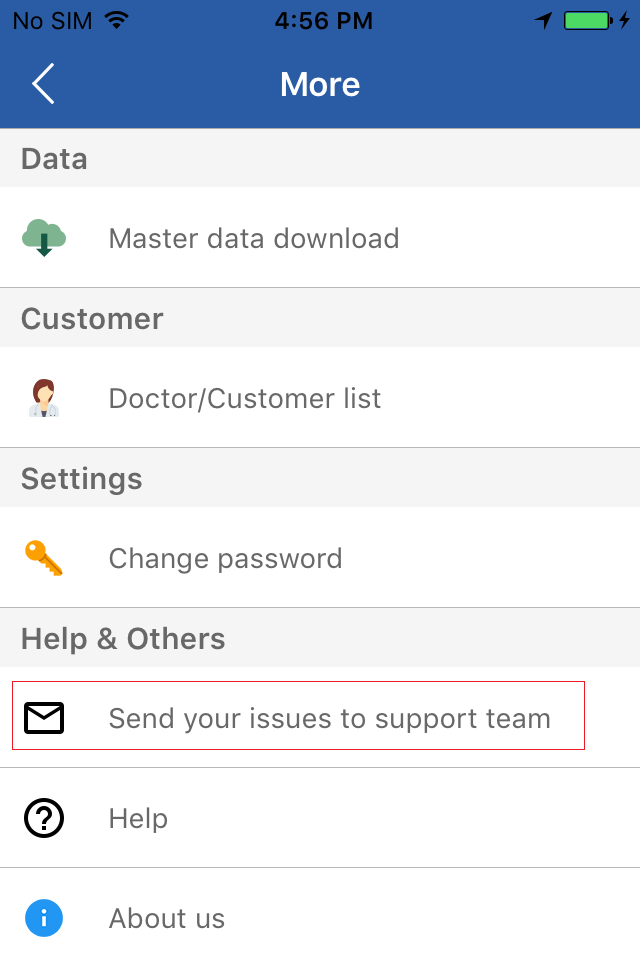
User just need to select the Type of issues, after selected that enter the details discription about the issue in message section.
Some default frequent types are included, if anything new then select other category.
Enter the specified issue in detail as specified in the screenshot. And press send button, app will re-direct to other mail app stored in your mobile. Just select the relevant mail app to send the mail
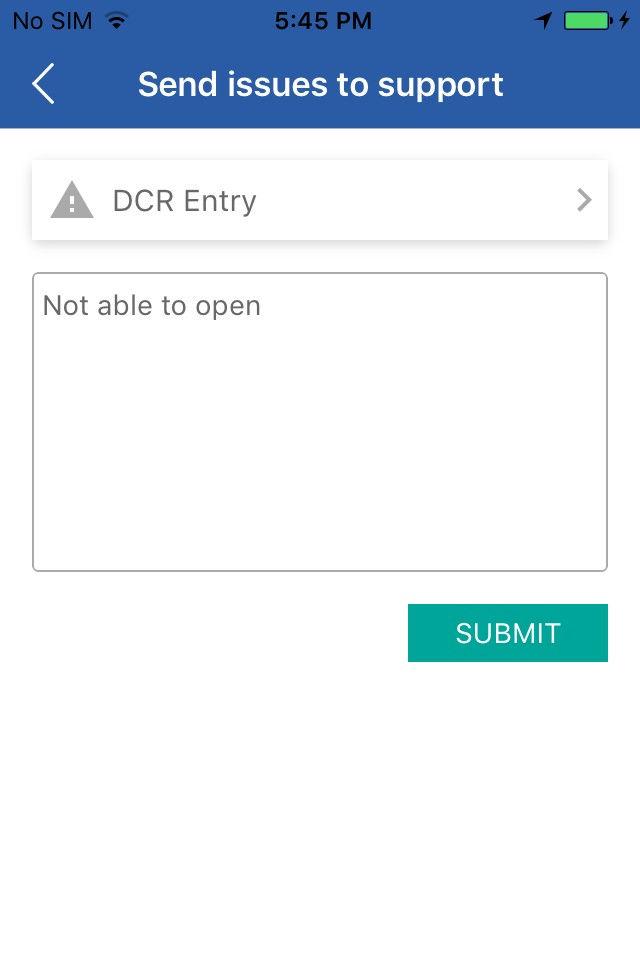
Press Submit button, app will re-direct to other mail app stored in your mobile. Just select the relevant mail app to send the mail
For reference Gmail is been selected, in which basic information like Hidoctor Versions, iOS OS Version and Mobile Model etc. Addtionally in subject the username will be included for support team reference.
Delete DCR
A new functionality is given to end user, that is Delete DCR using this option users can delete offline (Not Uploaded) DCRs
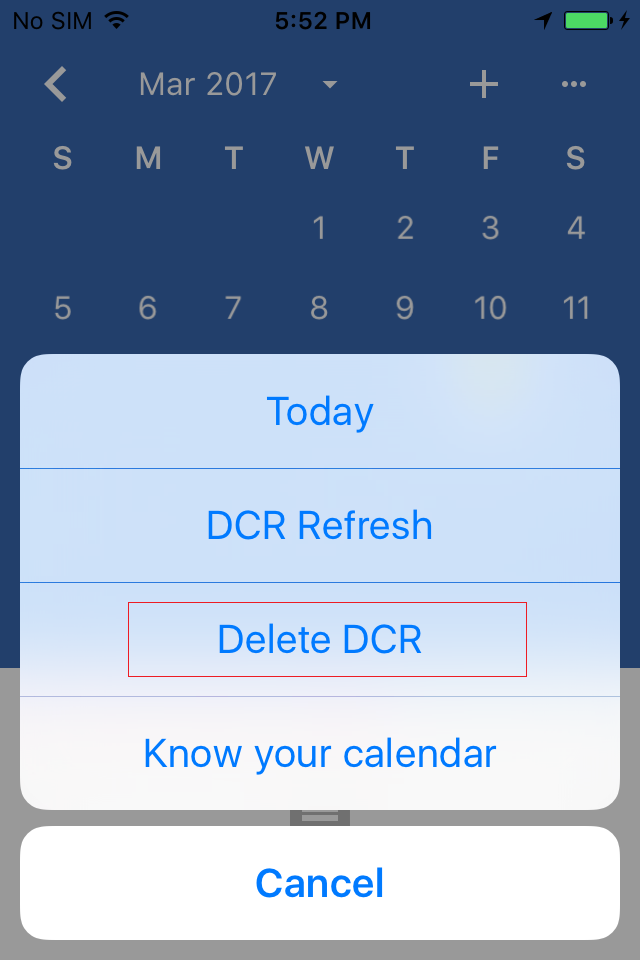
To delete the Offline DCR, user has to be connected to the internet. Without internet, they cannot delete offline (Not Uploaded) DCRs
An alert will be displayed "Are you sure you want to delete DCR of DD-MM-YYYY"